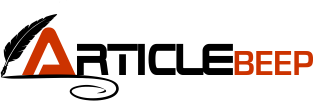TranslaDocs: How to translate subtitles
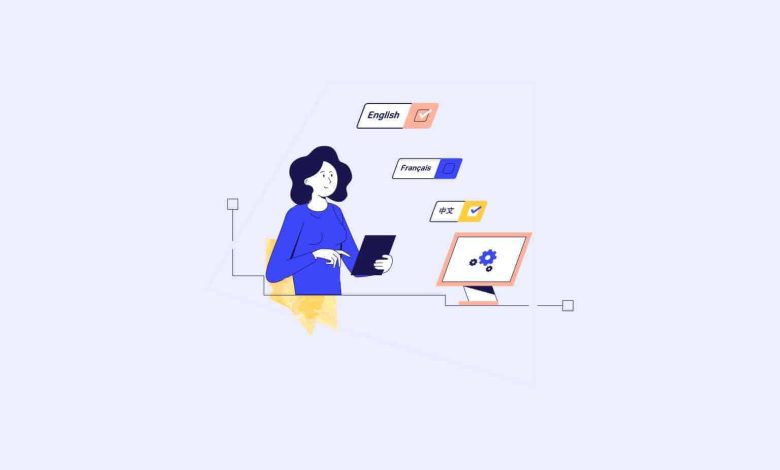
This article explains how to translate subtitles, including why it is important to translate subtitles and what the different subtitle file formats are. It covers two methods of translating subtitles: manually with a text editor or using an online translation tool. The steps for using an online tool include finding a suitable tool, uploading the audio file, selecting the source and target language, viewing and editing the translated text, saving the new subtitle file and adding it to the video.
How to translate subtitles with an online tool
You can generate subtitles with automatic translation tools. Here’s a step-by-step guide:
1. Find an online subtitle translation tool. Choose the one that best suits your needs.
2. Upload the subtitle file. Most tools allow you to upload files in popular subtitle formats, such as .srt or .sub.
3. Select the source and target languages. Then click the translate button.
4. Preview translated text. Check for any errors, inaccuracies or inconsistencies. It is important to make sure that the translation accurately reflects the content of the original title.
5. Edit subtitles. Some tools, including a subtitle editor, allow you to edit the text directly in the interface, while others may require you to download and edit the subtitle file in a separate program.
6. Save the translated subtitle file. Most tools allow you to download the translated subtitle file in the same format as the original subtitle file.
7. Finally, add the translated subtitle file to your video. Most video players support multiple subtitle files, so you can provide subtitles in multiple languages and share them on YouTube, Facebook, Instagram, and other social media platforms as needed.
How to translate subtitles manually
This method is useful when you need to translate subtitles for a short video or when you don’t have access to the internet.
If you have a saved SRT subtitle file on your computer, you can translate it using a plain text editor, such as Notepad or WordPad, which comes pre-installed on most computers. To achieve this,
- Make a duplicate of the SRT subtitle file.
- Right-click on the file and select Properties.
- Select Notepad or WordPad as the Open With option.
To organize your transcript, include the parts below:
- Section Number – indicates the order of the subheading (in ascending order from 1, 2, 3, 4, 5…)
- Start and end time – indicates when the subtitles should appear in the video as timecodes (should be recorded as hour:minute:second, millisecond)
- Subtitles on screen – There can be more than one line of subtitles in a sequence. This is the section to edit and replace with the translation.
Each tab is separated by a blank space.
Simply replace the original subtitles with their translations to create a translated version of the SRT subtitle file.
You can translate them yourself or paste the entire text into Google Translate or another online translator of your choice. Then, in Notepad, extract the translated subtitles and paste them where you need them.
Why do you need to translate subtitles?
Here are a few reasons why subtitle translation is important:
Increases accessibility. By providing subtitles in different languages and desired languages, you can expand your audience reach and help people who may not have been able to watch your video before.
- Improves user experience: subtitles help viewers better understand the content of your video. By providing subtitles, you can help your audience engage more fully with your content and get the most out of it.
- Improves SEO: Translated subtitles can improve the search engine optimization (SEO) of your video content. By providing subtitles in multiple languages, you can increase the chances of your video appearing in search results in those languages.
- Increases engagement: Providing subtitles can help increase engagement with your video file. Viewers who have difficulty following spoken dialogue, such as the deaf or hard of hearing, can engage with and follow your content.
What are the file formats for subtitles?
Subtitles are saved separately from the video as a plain text file. This way we can turn closed captions on and off while watching a YouTube video.
These text files can be encoded in a variety of file formats, including
- SRT/SubRip (.srt)
- SubViewer (.sub or .sbv) (.sub or .sbv)
- WebVTT (.vtt) (.vtt)
In this article, we’ll show you how to translate an SRT file so you don’t get stuck. This file format is widely used and supported by popular video sharing platforms like YouTube and Facebook.
FAQ
What is a subtitle?
A subtitle is a text version of the spoken dialogue or narration in a video, film or television program. It appears at the bottom of the screen and helps viewers with hearing impairments.